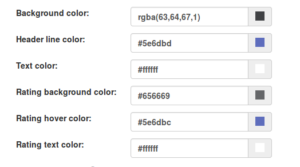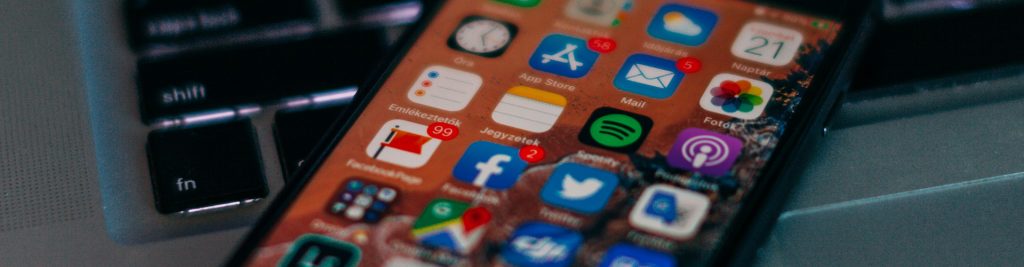We have updated the FanExam share buttons for facebook, twitter and linkedin. One improvement is that the text color of the share links automatically adapts to your NPS text color. That means you can change the text color and background color to match the style of your own website.
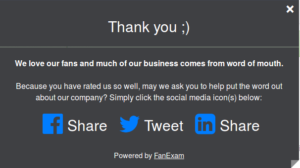
How to choose a good combination of NPS text color and background color
- Make sure the color contrast between background and text is large. If the contrast is not large enough, the text will be difficult to read. This in turn would mean that a larger part of your audience would not complete the NPS survey.
- Try to match the colors in the FanExam NPS widget to the colors used in your website. You can do this by going to the FanExam dashboard and select Settings->Survey Design. When you click on preview, you can see the FanExam NPS widget. At the same time you can adjust the colors live in the widget by clicking on a color selector: